The journey of exporting seed phrase from Exodus wallet
Posted in cryptoblog on July 29, 2023 by cryptoband.team ‐ 7 min read
Some years ago, I created Exodus Mobile wallet, but I didn’t use it too much. In June 2023 I decided to use ATOM address from Exodus wallet to participate in Archway sale on Coinlist.
In order to obtain access to successfully purchased ARCH tokens, I had to use one of the supported Cosmos wallets to connect to the Archway network. For that reason, I had to export the seed phrase from my Exodus mobile wallet and import it to the Keplr wallet.
Important to note that the main idea of exporting/importing a seed phrase is to keep your address the same. After import, a different wallet address indicates that the import was not successful, and a brand-new address was created with zero balance.
In my case, it is about that. The new ATOM address with zero ATOM&ARCH tokens balance was obtained after importing seed to Keplr. From this point, my five-day journey began.
Using the blockchain explorer, I verified the ATOM address of my Exodus wallet to ascertain that the ARCH tokens have been successfully transferred. Thanks to the Archway community for checking token distribution.
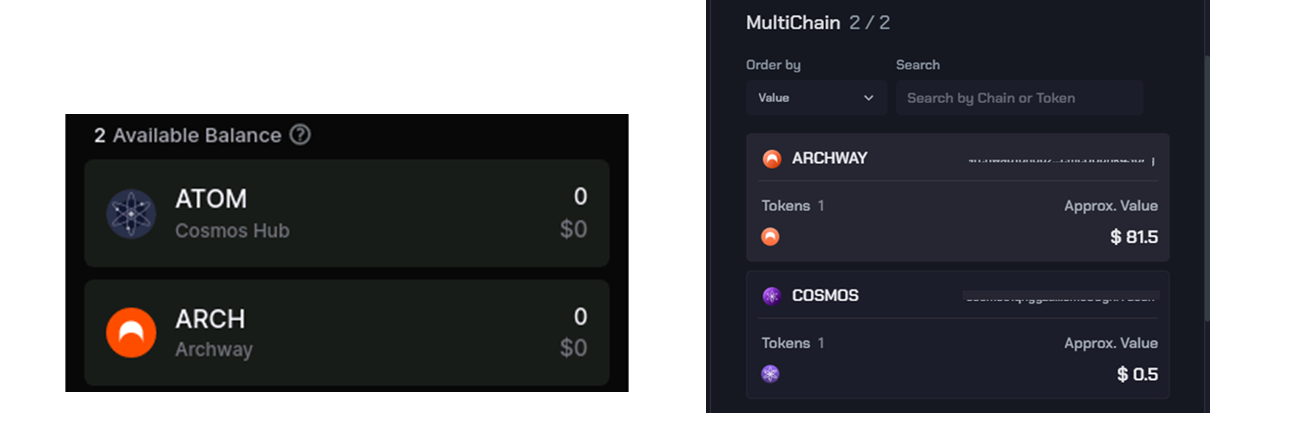
The way to Derivation path
To understand why I got different ATOM address in Keplr wallet, I went through export/import process again. To export seed from Exodus mobile, navigate to Security -> Backup and View Secret Phrase. Here is the first place where human error is likely to happen. The simplest mistake you can make here is spelling words incorrectly or entering information in a different order from one to 12.
I went through everything three times – I wrote down the seed on a piece of paper, looked at each letter, word order, and then typed it into Kepler. Each time I received the same address, different from Exodus’s.
I reached out to Exodus support, and after three emails with basic tips, they provided me with details about the Derivation path.
I don’t want to get too deep into this topic, but you can find more details about the Derivation path and what it means here
From what I learned, a derivation path is how a wallet gets its public receiving addresses from a 12-word phrase. While the 12-word phrase can match from one wallet to another, if they use different derivation paths, the public addresses won’t match.
The Derivation path for the specific asset(s) you’re trying to import to Keplr may not match that of Exodus, in which case you won’t see the assets after importing your recovery phrase.
My goal was to clarify the Derivation path for specific cryptos (ATOM) from both sides. Exodus shared their knowledge base article. Keplr provided this information in support chat. I was surprised to discover that both wallets use the same Derivation path, which should mean that the imported seed phrase worked. But not in my case.
Derivation path of different wallets:
Exodus Derivation Path for Cosmos (ATOM) m/44’/118’/0’/0/0
Keplr Derivation Path for Cosmos (ATOM) m/44’/118’/0’/0/0
Different wallets – same issue
Community advised to try different wallets which supports Archway. Here is the list of wallets which I tried:
Keplr
Cosmostation
Leap
Different wallets – same results.
It’s great to mention that Cosmostation’s user interface lets you see different addresses that will be imported based on different Derivation paths. The interface allows you to choose the correct address which matches the address from the exported wallet. You don’t need to understand how the Derivation path works and spent time clarifying which Derivation path is using in exported wallet.

Export wallet using private keys
After all the unsuccessful steps above, I decided to try importing using a private key for a specific asset. However, Exodus mobile does not allow the export of private keys for specific assets, so I had to import the seed into Exodus Web3 Wallet (Chrome extension). I was surprised again because the Exodus Web3 wallet does not support ATOM.
“This is the case as ATOM is not a supported chain or asset on the Web3 Wallet.”
I had to download Exodus Desktop in order to get maximum functionality. After I imported the seed into Exodus Desktop, I got a different ATOM address. Different from what I have in Exodus Mobile. I was really frustrated by that. I also tried to sync Exodus Mobile with Exodus Desktop with the same results.
A quick note how to sync Exodus Mobile to Exodus Desktop
In Exodus mobile open Settings and choose Sync Devices. Choose Computer or Tablet and use QR code to Sync to Device. Please note that your PC should have camera to read QR from your Exodus mobile
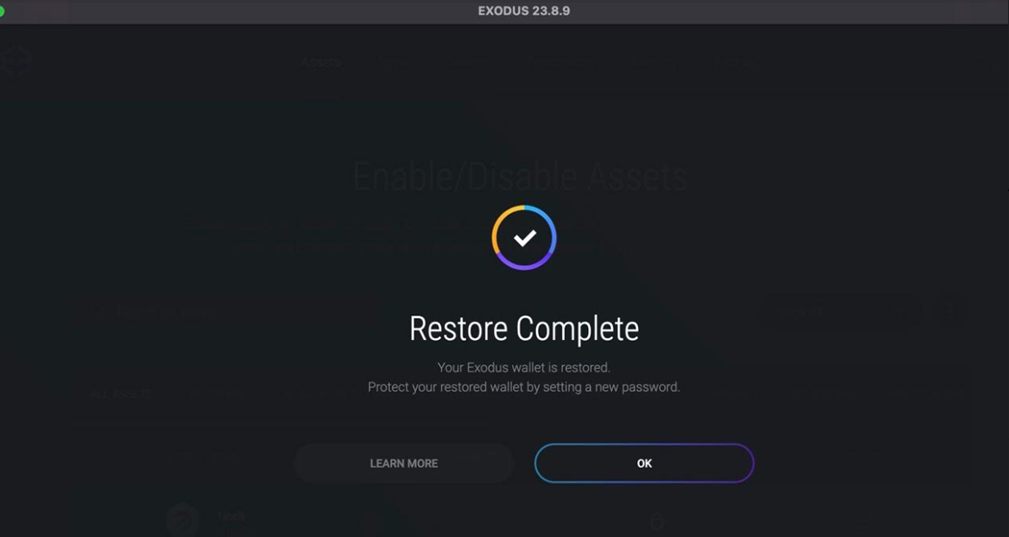
I spent almost five days on this and continued to discuss my case with Exodus support.
When I was getting close to giving up on getting my assets back, I got a message from Exodus support explaining the Exodus feature of having multiple portfolios in one account. The feature in my Exodus mobile wallet surprised me. There are two different portfolios in my Exodus wallet with different addresses.
The Exodus Support team explained how seed export works for different portfolios.
“Indeed, as far as I know, Keplr would only be able to detect the main/first portfolio from your Exodus wallet - not the second one, which contains your ATOM funds."
My wallet could only be exported using a private key of a specific asset. Moreover, this can only be done through the Exodus Desktop.
The support team provided instructions on how to enable different portfolios on Exodus Desktop.
Here is a quick not how to enable different portfolios on Exodus Desktop
On Exodus Desktop navigate to Menu -> Developer -> Manage Portfolios -> Enable All
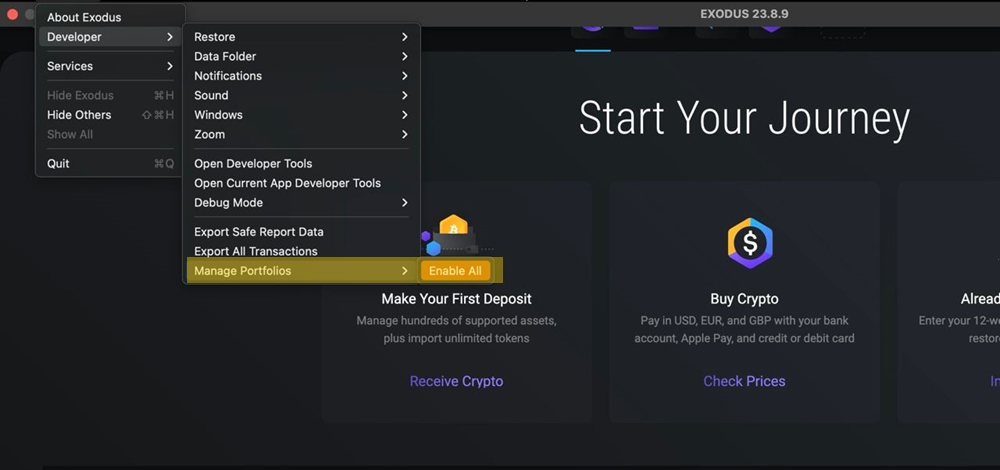
Exodus Support didn’t tell me about this option, so I had to find myself.
Navigate to Exodus Desktop settings -> Personalize. Switch to enable Portfolios.
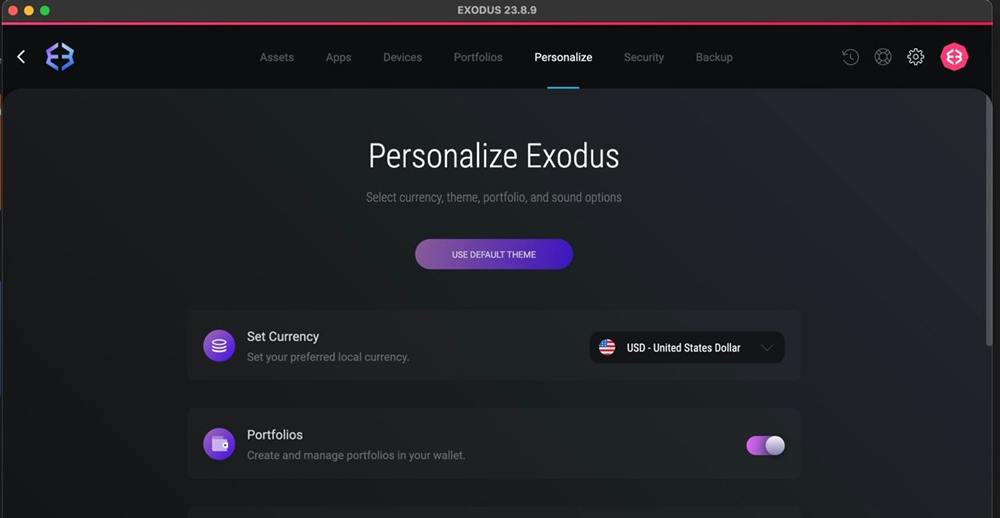
The happy end
I was able to export and import to the Keplr using private key after I enabled different portfolios in Exodus Desktop and switched to the portfolio with the correct ATOM address. Private key import allowed me to get the same address in the Keplr wallet and access my ARCH tokens.
I spent five days looking for the solution and getting my ARCH tokens. My journey was filled with anxiety as I contemplated the possibility of losing control of my finances and assets. Being patient allows me to continue talking to the support team and taking different steps to find answers to my questions.
Here’s what I learned about exporting/importing seed phrases from/to different wallets.
Check this list if you have issues with exporting your seed
The simplest issue you may have is that you misspell or input in a different order one through 12. You can still successfully import the phrase, but it will be a completely different wallet with a different address.
Different Derivation path used in another wallet. Different wallets may use a different derivation path to generate public addresses. It’s not always easy to figure out which Derivation path is used for a specific crpypto in a specific wallet. Exodus described its Derivation paths here
You have multiply portfolios in your Exodus wallet. There will be different addresses for the same asset from different portfolios. When you export seed you export only main/first portfolio from your Exodus wallet. With the seed phrase export, it is not possible to export addresses from portfolios different from the main one. Private keys for the specific asset (address) are the only way to export.
The Cosmostation wallet has a very good interface, which allows you to see different addresses of your wallet depending on the derivation path. You don’t need to understand Derivation path with this interface – you just need to choose correct address which should match with address from exported wallet.
Good luck to everybody. Keep your crypto and take responsibility for your assets into your own hands.
Alex, cryptoband team ❤️